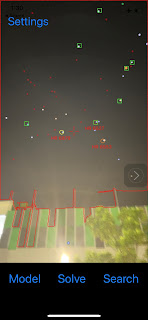PushToCam vs FinderCam
These 2 apps can be used to guide you easily to your target but work in a very different way and have different requirements. They solve the problem for beginners to find night sky objects . 1. PushToCam - It does not need any phone to telescope holder. It also does not need a phone camera to work. It only needs a way to attach the phone to the telescope in any orientation . A Velcro strap or a tie back can be used to secure the phone to the telescope. Similar to the SkEye android app and Starhopper web app, it uses a bright star to align the telescope to the sky model. It can be used in clear or light polluted environment. It uses iPhone compass, orientation, location and telescope alignment to guide the use r to target. Pro: Phone can be attached to telescope in any orientation. User need not bend over awkwardly to use the phone. Method: Manual nearby star alignment. 2. FinderCam - It depends on phone camera to work. It needs a phone adapter and optional 90 d